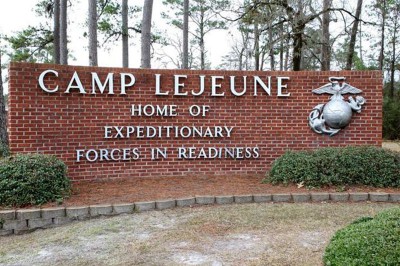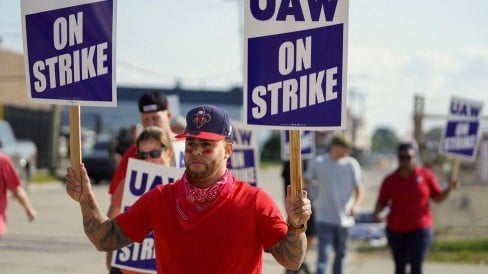Technological advancements have made the signup process for subscription services almost embarrassingly simple. It often just takes a few clicks or taps to obtain the video streaming or beauty box fix you need, thanks to features such as automatic renewal and the storage of payment card information.
However, things become more complicated when canceling subscriptions that you might have forgotten about or that you no longer need or terminating a free trial before the costs accrue. If the service is connected to your Apple account, you can eliminate some of its hassles. This article will walk you through the steps necessary to cancel subscriptions on your iPhone and other Apple gadgets.
Which Of Your Subscriptions Are You Able To Cancel?
Therefore, what types of subscriptions do Apple products allow you to cancel immediately from the device? Only those you have activated via the App Store and linked to your Apple ID account are eligible for this feature. However, they are open to Apple's services, such as Apple Music. Your list of subscriptions could also contain memberships to online newspapers, other streaming services, and other similar offerings, such as The Wall Street Journal, Hulu, and Spotify.
Now, let's talk about your subscriptions that aren't associated with your Apple account. Well, it depends. Some businesses make it more difficult to cancel services compared to others. You may not be able to solve the problem by just hitting a button; instead, you may be required to send and receive emails or contact a customer support number and talk with an agent.
Businesses available will carry out the task for you if you need more time or the patience to do it yourself. For instance, the Rocket Money app may help you manage unused or undesired subscriptions by connecting to your bank accounts and providing free tracking capabilities. When you upgrade to a premium membership, the concierge will cancel any undesired subscriptions on your behalf.
How To Cancel Subscriptions On Your Apple Device, Whether It Is An IPhone Or An IPad
Make sure you have your Apple ID and password before starting. Because of this, the procedure will go considerably more quickly and easily. Please follow these instructions on your iPhone or iPad if you want to cancel your subscription:
- Click on Settings icon.
- To access your profile, tap the symbol at the top of the screen. Your picture and name should be shown, and "Apple ID, iCloud, Media, and Purchases" should be written beneath in a smaller type.
- Choose the "Subscriptions" option. This should lead you to a list of all your current and inactive subscriptions.
- Cancel the subscription you wish by clicking on the subscription's name. The next step is to confirm your cancellation by tapping the "Cancel Subscription" or "Cancel Free Trial," depending on your membership.

The Steps You Need To Take To Reestablish Your Subscription On An Apple Device
You may look back on your life and wish you had subscribed to a service when you look back on it. Take your iPhone or iPad through the following procedures to revive it:
- Tap on Settings icon.
- You may access your Apple ID, iCloud, media purchases, and other settings by clicking the button at the top of the screen.
- Choose "Subscriptions" from the menu.
- You should now see a list of subscriptions that are not currently active. Choose the account you wish to have reactivated, and then from that screen, you'll be able to choose several renewal choices, including cost.
Keeping Track Of Your Subscriptions Might Be Beneficial To Your Finances
An excellent way to keep your spending in check when using your iPhone, iPad, or Mac is to get familiar with managing your subscriptions on those devices. Checking up on your subscriptions regularly to ensure that you are only paying for what you need is a fantastic method to stretch every dollar further.
You may manage your current subscriptions in several ways, including canceling them and then reactivating them. For instance, choosing the "Renewal Receipts" option on the page that displays Subscriptions will cause a receipt to be produced whenever a subscription is renewed. This will serve as a helpful reminder of the amount of money you are spending. These receipts may be found in the "Purchase History" section of the settings for your Apple ID.
Having receipts generated automatically might help you save money by making it simpler to submit reimbursement claims. If your workplace provides health benefits such as a subsidy for gym memberships but needs a receipt from you before they can reimburse you, using this option will help the procedure run more smoothly and expedite the reimbursement process.